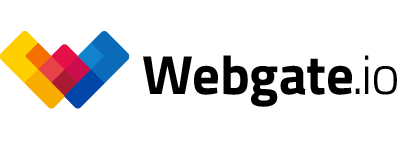Comments
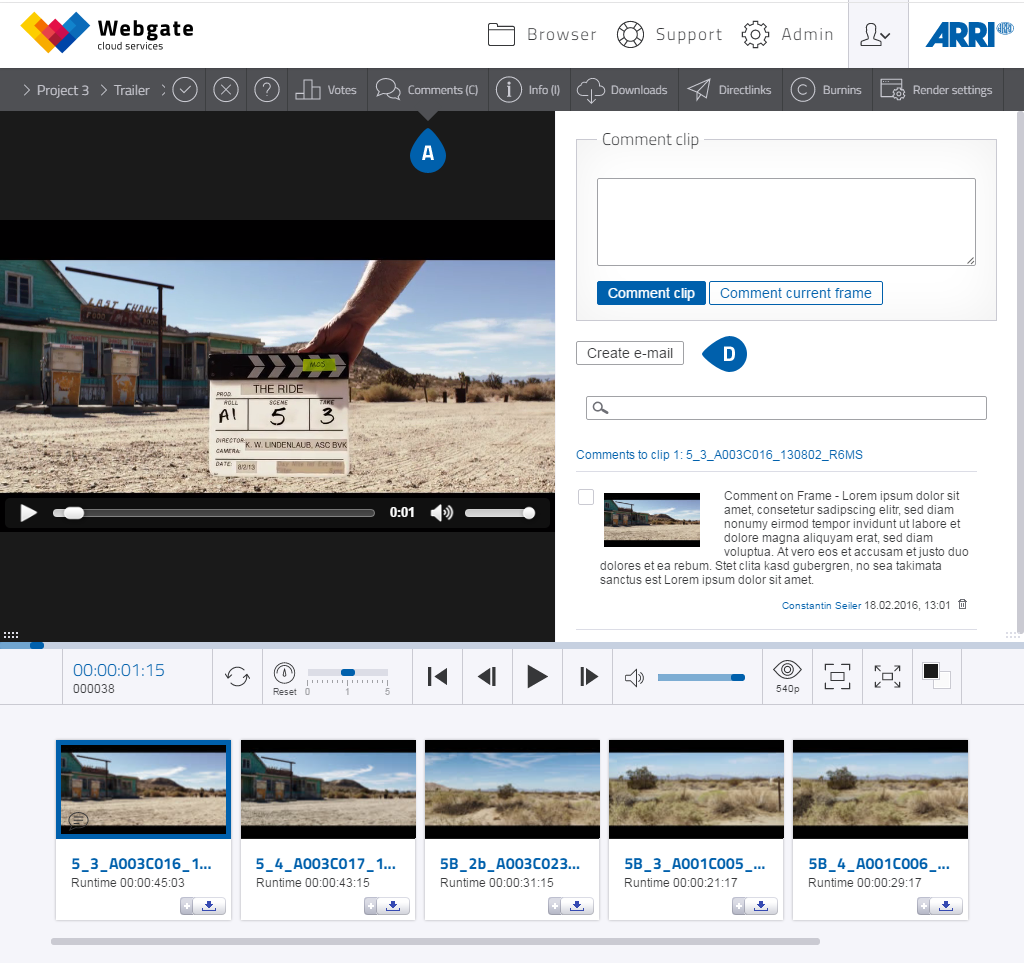
Player comments
-
You can add commentaries to individual clips in a playlist by using the "Comments" function.
You are abel to comment a clip or a specific frame in the clip. If you choose "Comment current frame", a timecode and thumbnail with link to the frame is generated in your commentYour commentaries can only be read by users who are eligible to submit commentaries themselves.
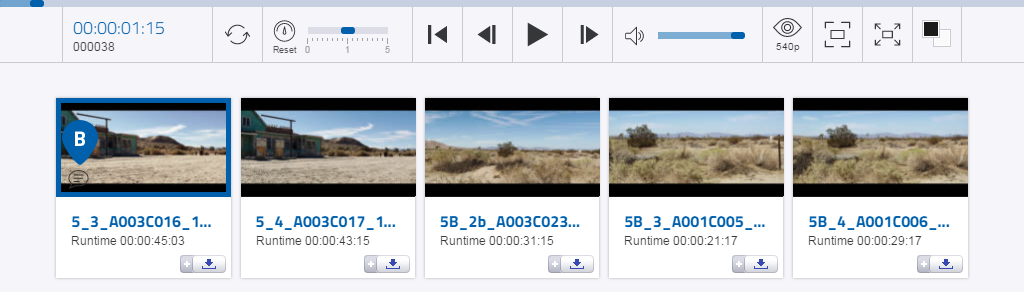
Timeline commentaries
- Commented clip: Comments to this clip were made.
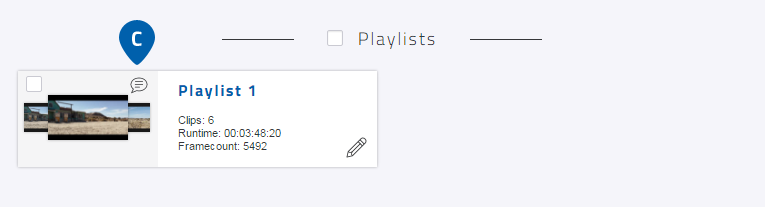
comment symbol for playlist in browser
- Commented playlist: Comments were made to one or more clips in this playlist.
- You can send your comments as an e-mail by clicking on "Create e-mail".
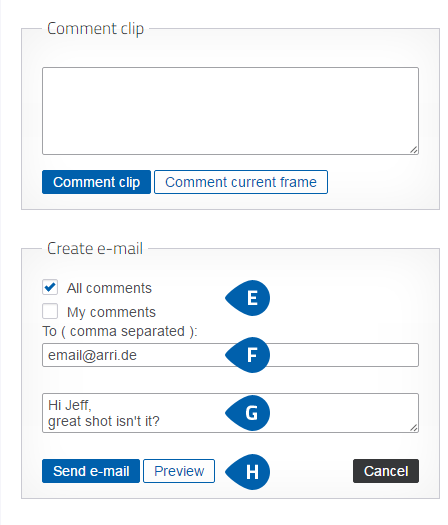
- Select whether you want to send all comments, or just your own.
- Enter the receiving e-mail addresses, separated by a comma.
- Write a comment, if you want.
- Click on "Preview" to see what the e-mail will look like to the recipient, or on "Send e-mail" to send it.
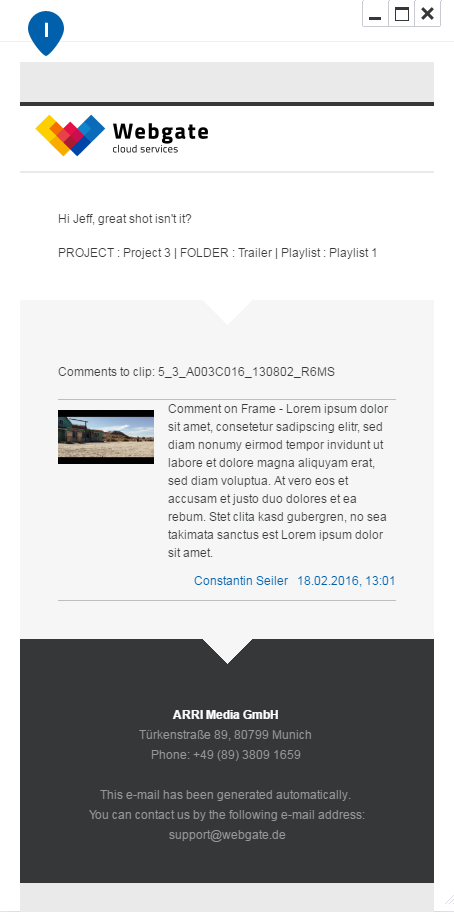
- Use the preview to check that everything in the e-mail is the way you want it.